One-Click Installation¶
macOS¶
Download the latest release from the release page: macOS
Right-click on the installer file and select Open. macOS will ask you to confirm that you want to open the app. Click Open on the dialog.
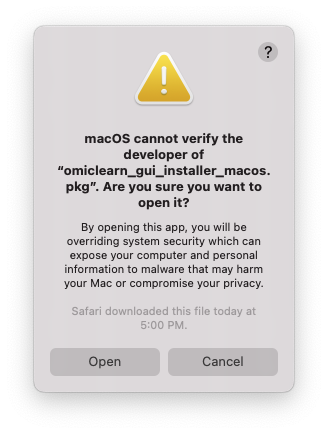
Note: If you don’t use right-click but directly open the installer file, you will get the following error:
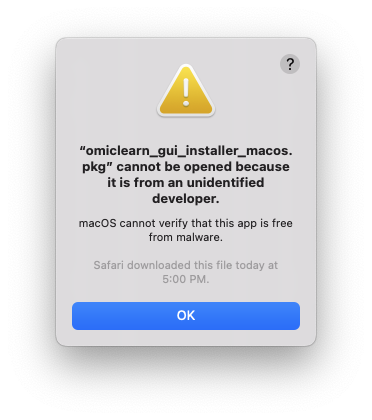
The OmicLearn installation wizard will appear and guide you through the installation.
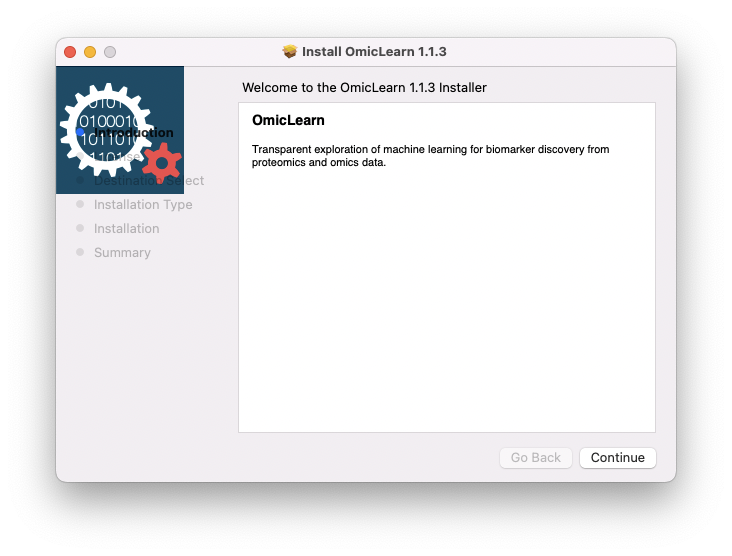
On an Apple M1 Max with macOS 12.4, the installation took approximately one minute. Note that during the installation, the last step, Registering updated components. will take the longest. Close the installation wizard after completion of the installation. You can move the installer to the Trash after completion of the installation.
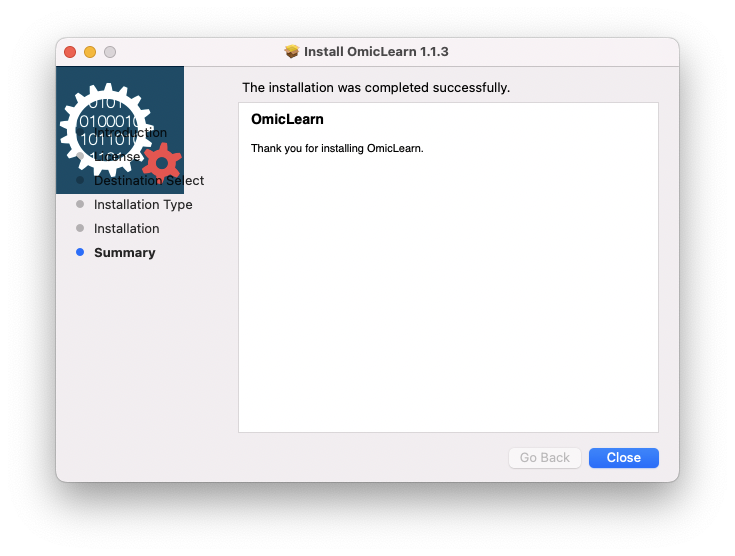
OmicLearn should now be installed on your macOS system, and you can find the application in the Applications folder, the Launchpad, or the Spotlight.
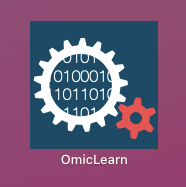
Open the application, and a terminal window will appear:
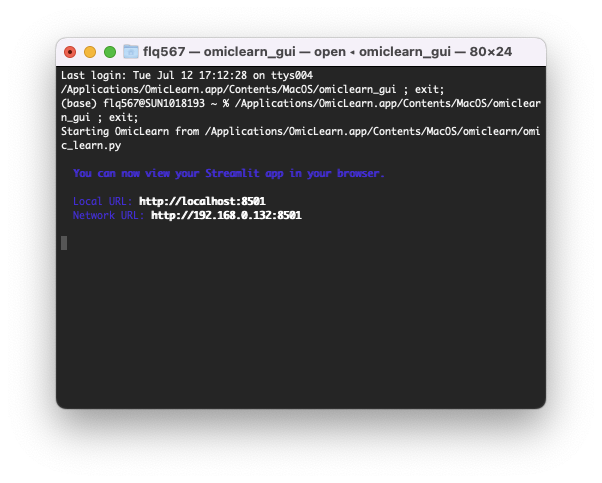
After a short time, your browser should start with the OmicLearn application. If not, type in the IP address from the terminal window into the browser of your choice:
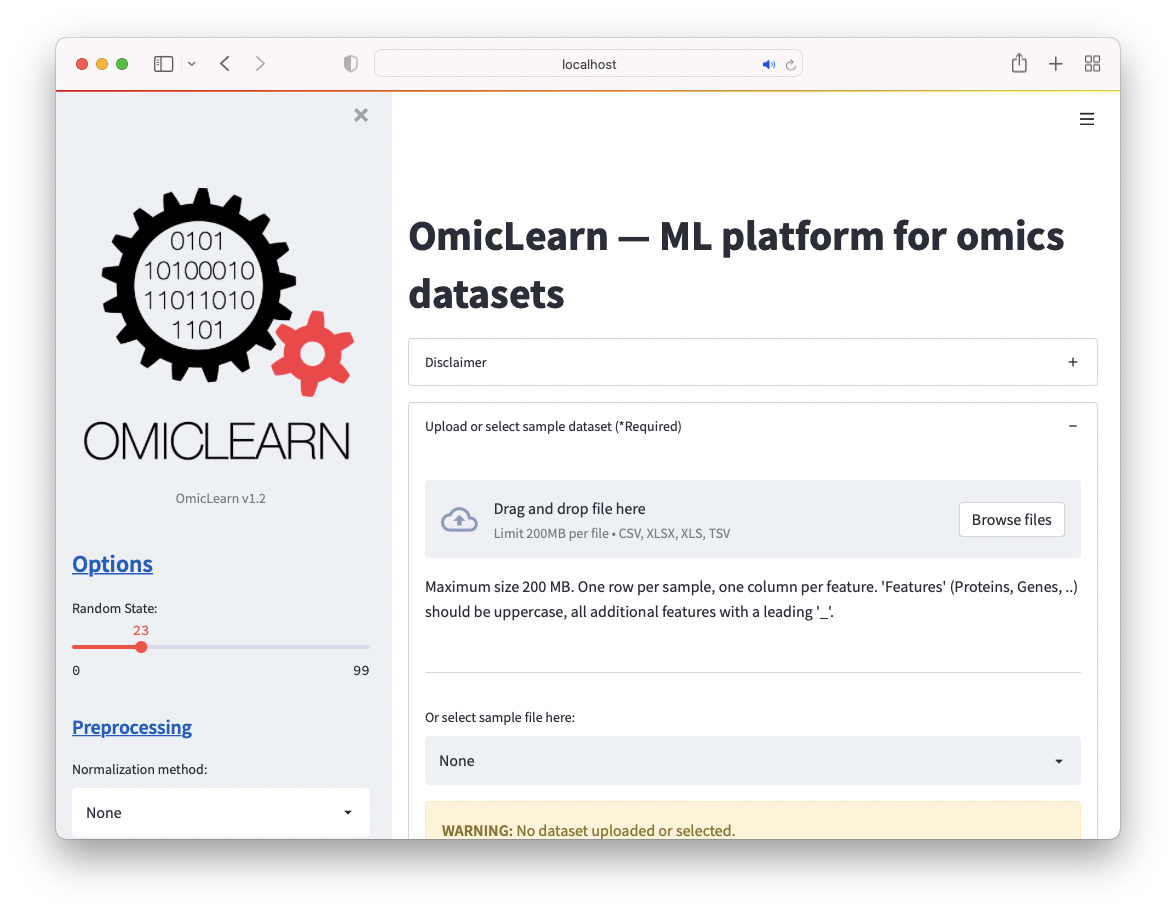
Linux¶
Download the latest release from the release page: Linux. Linux might ask you to Keep the file after downloading.
Install via sudo dpkg -i omiclearn_gui_installer_linux.deb.
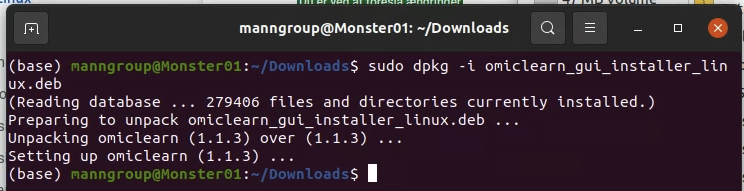
After installation, you can launch OmicLearn via typing OmicLearn in the Terminal:
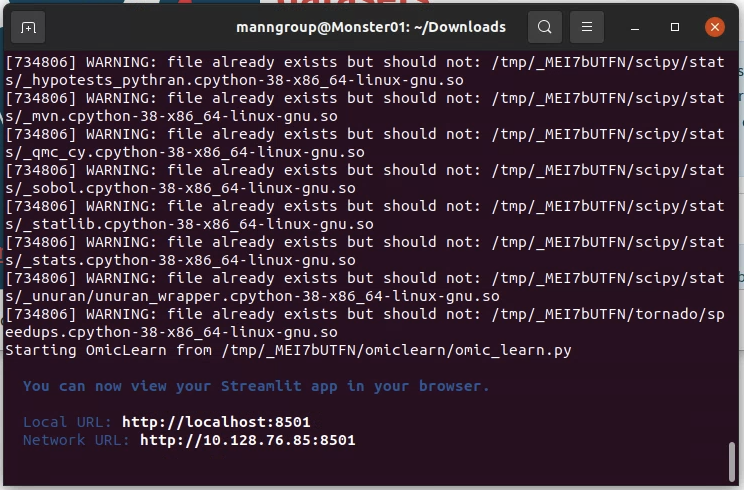
After a short time, your browser should start with the OmicLearn application. If not, type in the IP address from the terminal window into the browser of your choice.
Windows¶
Download the latest release from the release page: Windows
When downloading, you might need to select that you want to keep this file. Double click on the installer and a warning from Windows will appear that it protected your PC. Click on More info so that the Run anyway-Button will appear.
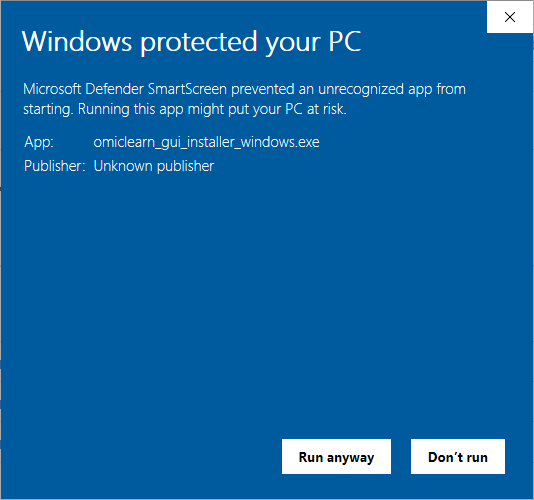
The installation wizard will appear.
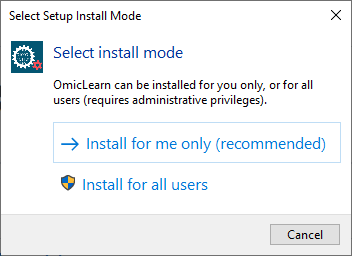
Select your preferred installation method and continue with the wizard. The installation on a Windows 10 Pro system with an Intel i9 took approximately one minute. Once the wizard is complete, you can select the checkbox to launch OmicLearn directly.
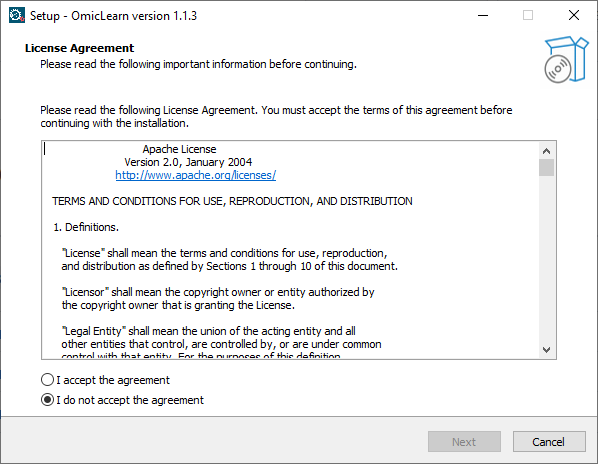
The Windows Defender Firewall might ask for network access:
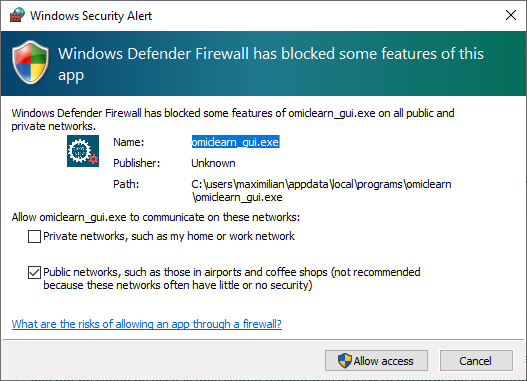
A terminal window will appear:
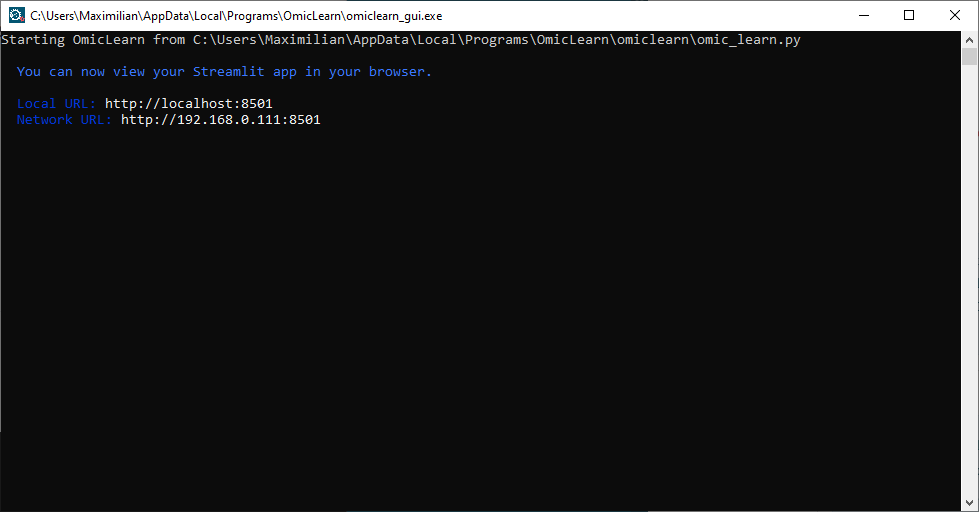
After a short time, your browser should start with the OmicLearn application. If not, type in the IP address from the terminal window into the browser of your choice.